Install WordPress on Godaddy Step Step Guideline
Understanding WordPress as a CMS
WordPress, renowned globally, stands out as a leading content management system (CMS). It facilitates a versatile platform, ideal for a wide range of websites from simple blogs to comprehensive business sites and e-stores. Its user-friendly nature and extensive customization options make WordPress a top choice for both novices and experienced developers.
Exploring GoDaddy’s Services
In the realm of web hosting and domain registration, GoDaddy emerges as a prominent player. It’s known for offering user-centric services, encompassing various hosting solutions like shared hosting, dedicated servers, and specialized WordPress hosting. The seamless integration of GoDaddy’s hosting with WordPress streamlines website setup and management, positioning it as a preferred choice for many users.
The Significance of WordPress and GoDaddy in Web Development
The combination of WordPress’s versatile CMS capabilities and GoDaddy’s reliable hosting services creates a powerful duo for web development. This synergy is particularly beneficial for those seeking an efficient and user-friendly solution to build and maintain their online presence. easy to install WordPress on Godaddy Follow Guideline.
Preparing for Installation
Selecting the Right Domain Name on GoDaddy
Before install WordPress on Godaddy, choosing an appropriate domain name is crucial. GoDaddy simplifies this process with a user-friendly search interface. Users can enter their desired domain name, and GoDaddy will indicate its availability. Selecting a domain name is a critical step as it represents your website’s identity.
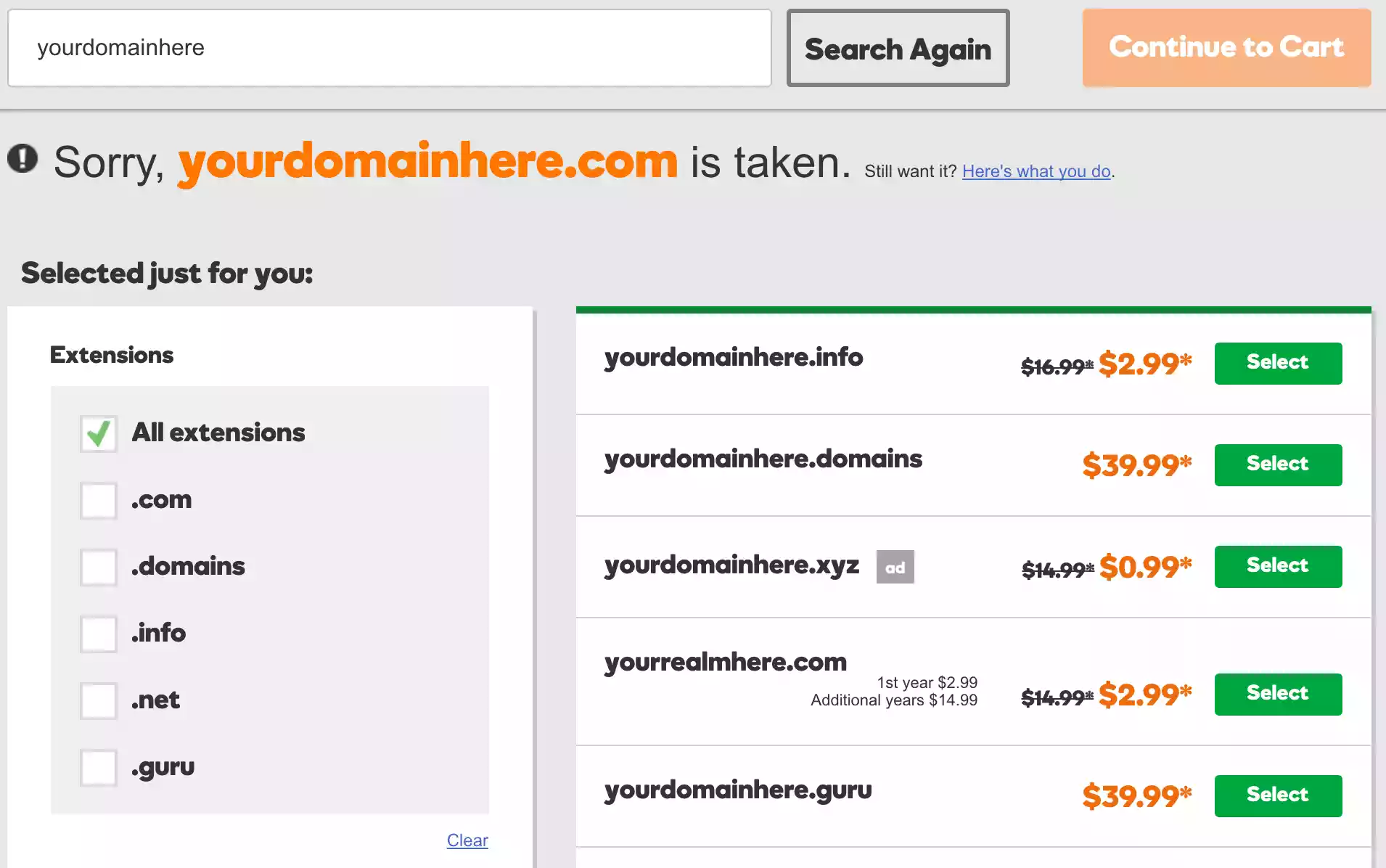
Choosing a Suitable Web Hosting Plan
GoDaddy offers a variety of web hosting plans to suit different needs. From basic plans ideal for beginners to more robust options for advanced users, it’s essential to select a plan that aligns with your website’s requirements. Consider future scalability and the nature of your site when choosing a hosting plan.
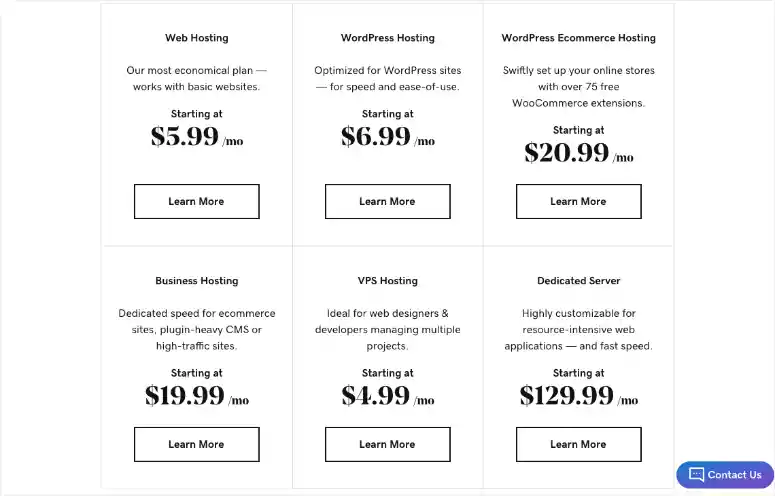
Setting Up FTP Credentials
FTP (File Transfer Protocol) is vital for managing website files. On GoDaddy, setting up FTP credentials involves navigating to the ‘My Products’ page, selecting the web hosting account, and accessing the ‘FTP Manager’ in the ‘Settings’ section. Creating an FTP account is a straightforward process that facilitates the smooth transfer and management of website files.
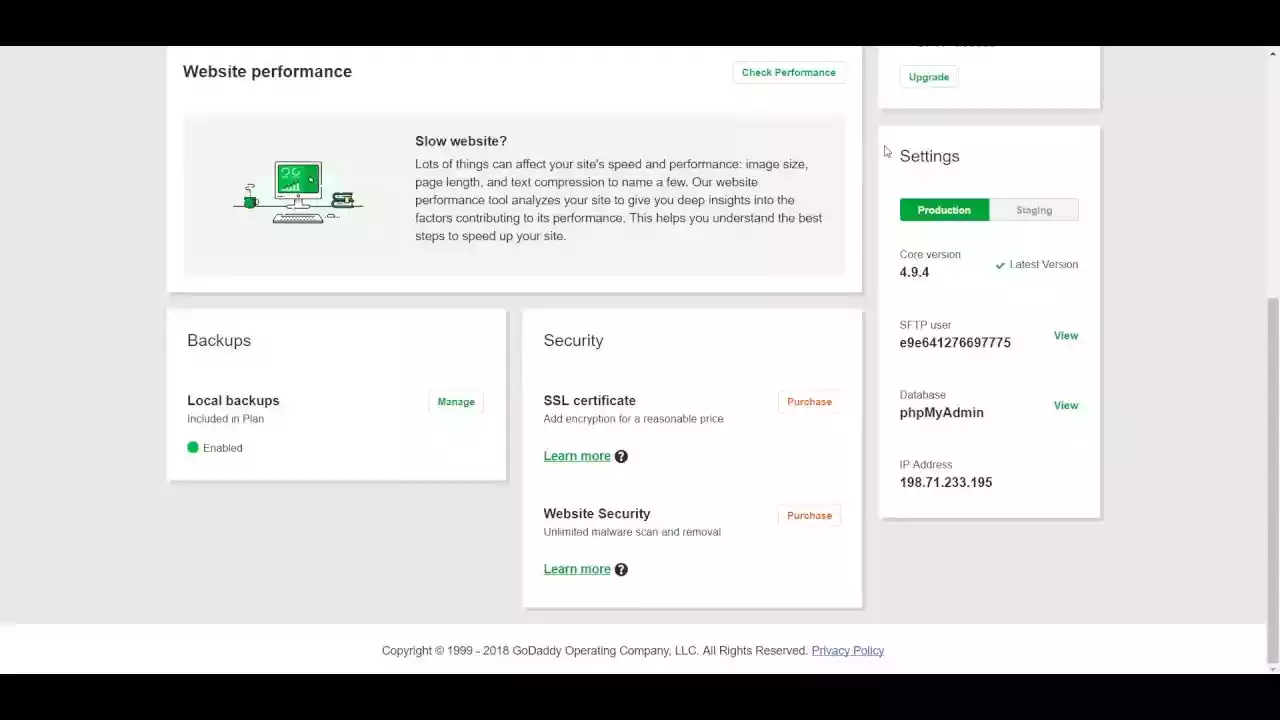
Understanding the Importance of These Steps
Selecting a domain name, choosing the right hosting plan, and setting up FTP are foundational steps in building a WordPress website. Each step plays a crucial role in ensuring the smooth installation and operation of your website on GoDaddy. Proper preparation in these areas sets the stage for a successful WordPress installation and a robust online presence.
- Remote WordPress Jobs Available In The Market
- How to Uninstall WordPress From Cpanel
- WordPress Dashicons How to Use
- Link Whisper WordPress Plugin Boost Internal Linking
- WordPress 6.1.1: Exploring
Install WordPress on GoDaddy
Overview of Installation Methods: Installing WordPress on GoDaddy can be done in two main ways: the One-Click Installation Process and the Manual Installation via cPanel. Each method caters to different user preferences and requirements.
One-Click Installation Process For Install WordPress on Godaddy
-
- Navigate to the GoDaddy dashboard and find your registered domains and hosting.
- Select the ‘WordPress installation’ to begin.
- Choose ‘Create New WordPress Site’. This step involves inputting your domain name, a unique username, an email address, and a secure password.
- Finalize the process by clicking on ‘Finish’, initiating the automatic installation.
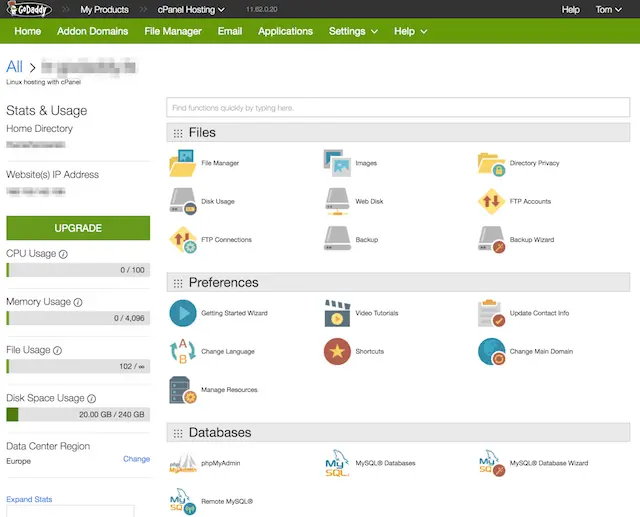
Manual Installation Process For Install WordPress on Godaddy
-
-
- Downloading WordPress: First, download the latest version of WordPress from its official site. Ensure you unzip the downloaded file.
- Uploading WordPress Files to GoDaddy: Choose between two methods to upload files:
- Via FTP: Use a third-party FTP app like FileZilla. Generate your FTP credentials from GoDaddy’s cPanel.
- Via GoDaddy File Manager: Login to your GoDaddy account, navigate to ‘Web Hosting >> Manage’, and use the File Manager to upload files to the public_html folder.
- Configuring WordPress: After successful upload, log into your WordPress site. Navigate to ‘Settings >> General to configure site settings like title, tagline, date, and time format. This step also includes deleting placeholder content and installing desired themes and plugins.
-
Completing the Installation Process
-
- Access your website by typing your domain followed by “/wp-admin” to reach the login page.
- Enter the username and password you created earlier to log in to the WordPress dashboard.
WordPress Installation Methods on GoDaddy
| Method | Description | Steps Involved |
|---|---|---|
| One-Click Installation | Simplified, automatic process | Dashboard navigation, site details input, installation initiation |
| Manual Installation | Detailed, user-controlled process | Downloading WordPress, uploading files, configuring settings |
Security and Maintenance
Ensuring Website Security on WordPress and GoDaddy:
Given WordPress’s popularity, it’s a frequent target for cyber attacks. Implementing robust security measures is essential to protect your site and user data. Opting for GoDaddy hosting plans with strong security features is advisable. Additionally, employing security plugins adds an extra layer of defense against threats like DDoS, phishing, XSS, and SQL injection.
Best Practices for WordPress Security on GoDaddy:
-
- Regularly update WordPress, themes, and plugins.
- Use strong passwords and change them periodically.
- Implement two-factor authentication for added security.
- Regularly scan your WordPress site for vulnerabilities.
Backing Up Website Data
Data loss can be catastrophic, resulting from human error, hardware failure, or other unforeseen incidents. Regular backups are crucial to safeguard against data loss and its potential consequences, including legal issues or damage to your brand’s reputation.
Methods of Backing Up Your WordPress Site:
-
- Automatic Backups: Some WordPress hosting providers, including GoDaddy, offer automatic daily or weekly backups.
- Manual Backups: This method involves manually copying WordPress files and databases to a secure location. Backup methods include using cPanel, SSH, and FTP.
Best Practices for Security and Backup on WordPress and GoDaddy
| Aspect | Best Practice | Tools/Methods |
|---|---|---|
| Security | Regular updates, strong passwords, two-factor authentication, vulnerability scans | Security plugins, GoDaddy security features |
| Backup | Regular, reliable backups | GoDaddy’s automatic backup, manual backups via cPanel/SSH/FTP |
Conclusion
In conclusion, the process of install WordPress on GoDaddy encompasses several crucial steps, each contributing to the successful launch and management of a WordPress website. From selecting the appropriate domain name and hosting plan to the actual installation process—be it the simplified one-click method or the more hands-on manual installation—the procedure is designed to cater to various user needs and skill levels.
Key to this journey is ensuring robust security measures and regular data backups, which safeguard your website against potential threats and data loss. GoDaddy’s user-friendly interface, combined with WordPress’s flexibility, makes for a powerful tool in creating and managing dynamic websites.
Remember, the journey doesn’t end at installation. Regular updates, strong password policies, and ongoing maintenance play a pivotal role in the longevity and success of your website. By following these guidelines and leveraging the strengths of both WordPress and GoDaddy, users can build, secure, and maintain effective and efficient online platforms.